Introduction (For a quick menu summary, page down to HU Menus in a nutshell)
Our CLL Support community on HealthUnlocked, is the online support forum for the UK based charity CLL Support: cllsupport.org.uk . With about 19,000 members, we are the largest online international community for those with CLL/SLL, carers and others interested in this chronic blood cancer. Over 4,000 members are active per month, with most active members checking what's happening at least every couple of days.
We are just one of around 700 health and well-being communities on HealthUnlocked en.m.wikipedia.org/wiki/Hea... , so you are likely to find other communities of relevance to your personal health and well-being interests here: healthunlocked.com/search/c...
Most of us access this community via a browser app on our smartphone or tablet e.g. Brave, Chrome, Safari, Firefox, etc. There will be some differences between the menu presentations, along with the location of sections of the various HU web pages on desktops and laptops with full sized displays and the smaller smartphones and tablets.
The HealthUnlocked Dual Menu system
Most of us come to this site after reading our emailed Daily Digest and selecting a post of personal interest. That view just shows us the post of interest, any replies to that post, plus Related and Pinned Posts. Other pages are accessed through the Site and Community menus.
- The HU site top menu
The home location on HealthUnlocked: healthunlocked.com has just the one menu bar on a PC/Laptop, which is split between the top and bottom on a smartphone or tablet. This HealthUnlocked site top menu (from left to right) provides access via the icons for Home, Search (all of HU), Profile, My hub, Chat (Private Messages), Post, Alerts, Menu. A yellow dot containing a number may appear to the right of Chat icon. This just shows how many unacknowledged Chats (Private Messages) you have waiting from other members in all your HealthUnlocked communities. Click on the Chat icon to go to your Inbox, then either click on the Home icon to return to Newsfeed to see what's been happening in all your communities, or the My hub icon to go to a specific community. Similarly, a yellow dot containing the number or responses (Likes, Replies to your posts and post of yours that others have saved) appears to the right of the Alert Bell icon.
The top menu Home icon healthunlocked.com presents you with a choice of following the latest activity (Newsfeed), Exploring more of HU or providing a view of your Saved posts. Newsfeed is the best way to see the latest posts and replies to earlier posts from all of the communities you follow. (Newsfeed is a constantly updated web page of any activity - new posts or replies to existing posts, in any of the communities you follow). At busy times, screen refreshes will see posts quickly moving down the Newsfeed display as new replies arrive.
Please take the time to complete your profile (via Update profile on this page or healthunlocked.com/profile/... ), as it enables others to check your relevant background and provide you with better replies to your questions.
My hub allows you to switch between the different communities you follow, plus you can select the blue text to switch from '+ View all my communities' to '+ Find a community' to search for (unlocked) posts of interests anywhere on HealthUnlocked. healthunlocked.com/search/c... Note that you can use filters to more selectively find posts of interest.
- The second community menu (below the community banner)
When you go to a specific community (e.g. via My hub), a lower community menu bar provides access to community specific locations of (Community) Home, Posts, Members and About (see below for more information on these). Above the community menu bar, you can select 'Write' in the blue box to write a post. On a small display device, More gives you access to About and Polls. (Selecting the tick box to the left of 'Write' is how you leave a community.
How to Write your Post (detailed instructions):
support.healthunlocked.com/...
A community banner separates the two menus. (The banner helps you quickly recognise which community you are in if you follow more than one community. Also, each community can slightly change their community page layout, so other communities may have slightly different layouts). Most of us are only members of the CLL Support community, so we'll see the 'blood cell' menu banner above our community menu.
On the community Posts page healthunlocked.com/cllsuppo... you can filter posts by Latest, Unanswered, Popular, Pinned, Recently active and Polls.
The Pinned Post tab is a particularly important section of our community, as this is where we keep our most helpful posts for ready access. Check it out here: healthunlocked.com/cllsuppo... See also: How to find previously posted answers to your questions: healthunlocked.com/cllsuppo...
One very useful way of searching for past posts in a given month is via the Calendar option, which is available on the Posts page.
Under a Post, you have the options to 'Reply', 'Like', 'Save post', 'Report', or access more options via 'More v'. These options include being able to edit or delete the post if it is yours, or provide Sentiment feedback.
On the My Feed page you'll find 'News Feed', 'Explore' and then 'Saved'. 'Explore' gives you access to communities and members who have similar interests based on your profile, along with programs and resources HU think you would be interested in based on your profile and needs assessment. If you save a post, you'll be notified about any replies to that post. Saved posts are accessible from the News Feed page called 'My Feed' at the top left corner of the HU menu. To clear a saved post from your list, access your saved posts via the My feed menu. Simply select the 'Saved' button under a saved post to toggle it back to 'Save', meaning it is no longer in your list of saved posts. Note that it's currently not possible to remove a saved post from your list, if replies to that post have been turned off.
Under your replies, you can also change the font of selected text via the Bold, Italic and Underline symbols, or notify a person about your reply via the @ symbol or add emoticons via the smiley face. The final picture icon enables you to include images in your replies.
Selecting Members, gives you access to three views of our membership; Most contributions, New and Admins and Moderators and Similar to me. Selecting a member enables you to read what that member has decided to share about themselves as well as their recent activity. Please take the time to update your profile, in particular sharing your country of residence here: healthunlocked.com/profile/... On this page you can '+ Follow' a member to be notified of their new posts or send a member a private message by selecting 'Message'. Importantly, this the recommended way of sharing contact information for your privacy.
Using Members search. Type in a few characters from a member's username, then press the Search icon to the right. You should see all members that match that string of characters, including the person you are after. You can then select their name and you'll get the same profile page I covered above. Type a few more characters to reduce the number of matches if you get several pages of members listed.
The Polls page is again much the same as Posts with the difference that you just see a listing of previous polls. (We haven't used this feature for a while, because the polling feature is limited and it is not possible to lock poll replies for viewing only by our community members.)
Editing posts/replies
After posting: healthunlocked.com/cllsuppo... , you can edit your own posts and replies at any time by selecting the 'More v' below your post and then selecting 'Edit'. Likewise, via the same 'More v' access, you can delete your post. Note that HU indicates when posts/replies have been edited by you, a member of the moderation team or HealthUnlocked Staff in a note at the bottom of the post/reply.
Copying links from posts and replies to share them
You can find this action in the 'More v' drop-down list. By selecting this option, the link to the post or reply will be copied and you can then paste it into another post on HealthUnlocked. See: healthunlocked.com/blog/pos...
Reporting posts/replies
This post covers the many ways you can assist in keeping our community members safe: healthunlocked.com/cllsuppo...
Please report any posts/replies that you find concerning, e.g. for spamming, inappropriate or inaccurate content, via the Report button below the relevant post or reply.
Cookies Settings on HealthUnlocked
healthunlocked.com/cllsuppo...
How to Edit your profile, profile picture (avatar) and profile background
healthunlocked.com/cllsuppo...
How to Leave (un-follow) a community
healthunlocked.com/cllsuppo...
HU Menus in a nutshell
Top menu
- Home icon: Access to Newsfeed - the latest posts and replies from all the communities you follow
- Search box: Search all of HU for unlocked posts. (Search within a community after selecting it via My Hub - see below)
- Profile icon (with your assigned avatar image, which you can change). Access to your Health Interests, User Info, Bio, posts, replies and connections
- My Hub icon (9 dots in square): Toggle between a view of all your communities, plus HealthUnlocked's latest, and the means to search for other communities of interest on HU
- Chat (paper glider): access to your private message page
- Post: write a post to one of the communities you follow
- Alert Bell icon: Turns yellow to alert you to a "like" or "reply", or if someone has decided to follow you
- Menu Dropdown list to access Account settings, Email (notification) preferences, Needs assessment, Help and Log out.
This post from HU explains how to use their Help Systems and how to ask for Technical Support: healthunlocked.com/blog/pos...
Our Community menu
- Community Home: Access to Latest community posts, which you can toggle to Popular posts
- Posts: Sort posts by Latest, Unanswered, Popular, Pinned, Recently active and Polls. Also provides access to Community Search
- Members: Search for a member, or view members by Most Contributions, New, Admins and Similar to me
- About: Information about our online community, our CLL Support online community guidelines, our parent UK charity CLL Support, and the list of Administrators and Volunteers, plus a means to contact us.
I hope you've found the above helpful, but bear in mind that this post is a work in progress, just like the HealthUnlocked website. If there are other areas of the site which you'd like me to cover, or more detail on areas covered above, let me know in a reply.
Here are some more posts that will greatly help you discover ways of living better with CLL and making the most of the content gems in our community:
12 TIPS to get more out of this CLL Support forum - and help others do the same.
healthunlocked.com/cllsuppo....
How you can help maintain our community safety
healthunlocked.com/cllsuppo...
How to contact our community support team, community members, CLL Support UK and HU Support
healthunlocked.com/cllsuppo...
Online Security Starts with YOU!
healthunlocked.com/cllsuppo...
Neil
This is an unlocked post: healthunlocked.com/cllsuppo... and was last reviewed and updated on 8th February 2024
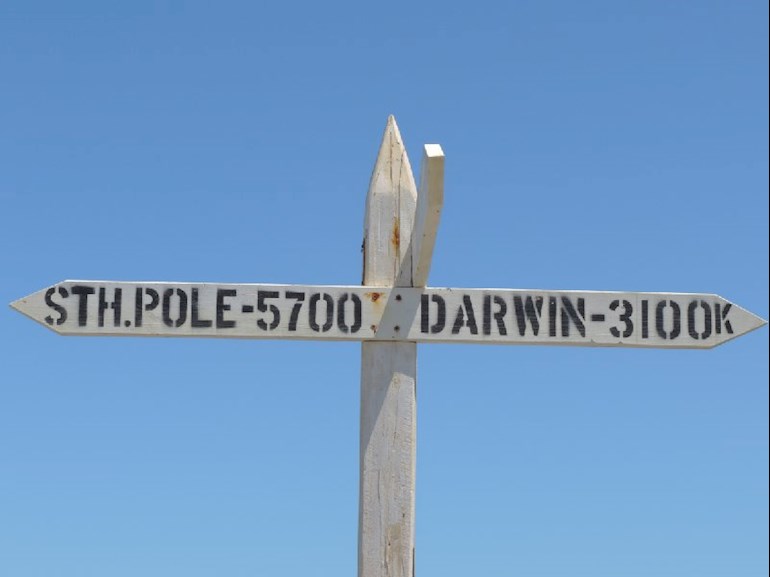
 .
.