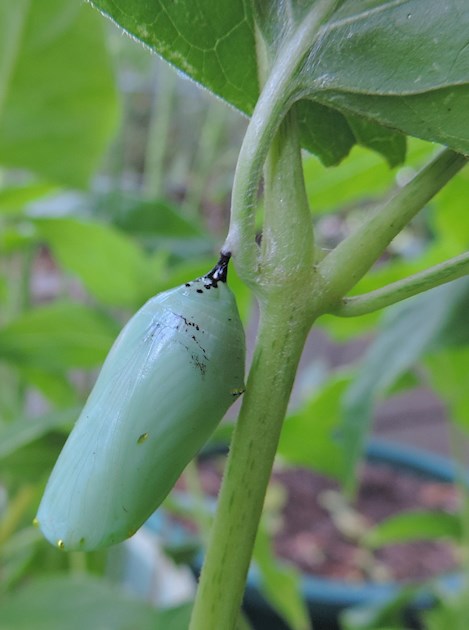Hi everyone,
Time and time again there are queries, especially from new forum members, about a specific subject. Very often there are already excellent posts on the subject but it is not easy to find the relevant information in the nearly 9,000 community posts.
Helpfully, HealthUnlocked has an excellent feature called 'Topics' by which posts can be categorised :
- Computer users can find the list of topics, after opening any post, on the right hand side below the related posts and pinned posts
- Smartphone and tablet users need to scroll down to find them below the post
In order for the topics feature to work, I would like to ask everyone to select one of the relevant topics after writing a new post. Below the text section of your post, you have two grey buttons: "Add Photo" and "Add Topic". When you select "Add Topic", you will see a list of topics from which you can select the one which closely matches your post's subject. Make certain you scroll down to see all the options first.
Further tips on how to improve your posts are available here: healthunlocked.com/cllsuppo...
I find that I need to edit posts to select the relevant topics fairly often, so that others can find your posts more easily. If you see "Last edited by AussieNeil or HAIRBEAR", that's one of the reasons why.
Don't forget to select the option "Only followers in my community" when choosing "Who can see my post?" for posts with personal information that you don't want searchable via Search Engines.
HealthUnlocked Search Tips
The search functionality on Health Unlocked doesn't work that well unfortunately, but generally returns some useful posts. Use Search by entering the subject of your query, for example "Fatigue" in the search box on the top right, in the box ("Search CLL Support Association"). If you see "Search HealthUnlocked", you are searching all HealthUnlocked communities, but you can limit your searches to a given community by entering the community name in with your search terms.
Another good way of finding relevant content is by looking at 'Related posts' which appear when you open a post. These are located at the top right for computer users or below if you are using a smartphone/tablet.
Please don't hesitate to ask any questions about how to use the site.
Thank you,
Neil (with thanks to fellow admin Nathalie99 for allowing me to reuse her original post)
Photo: Monarch butterfly chrysalis